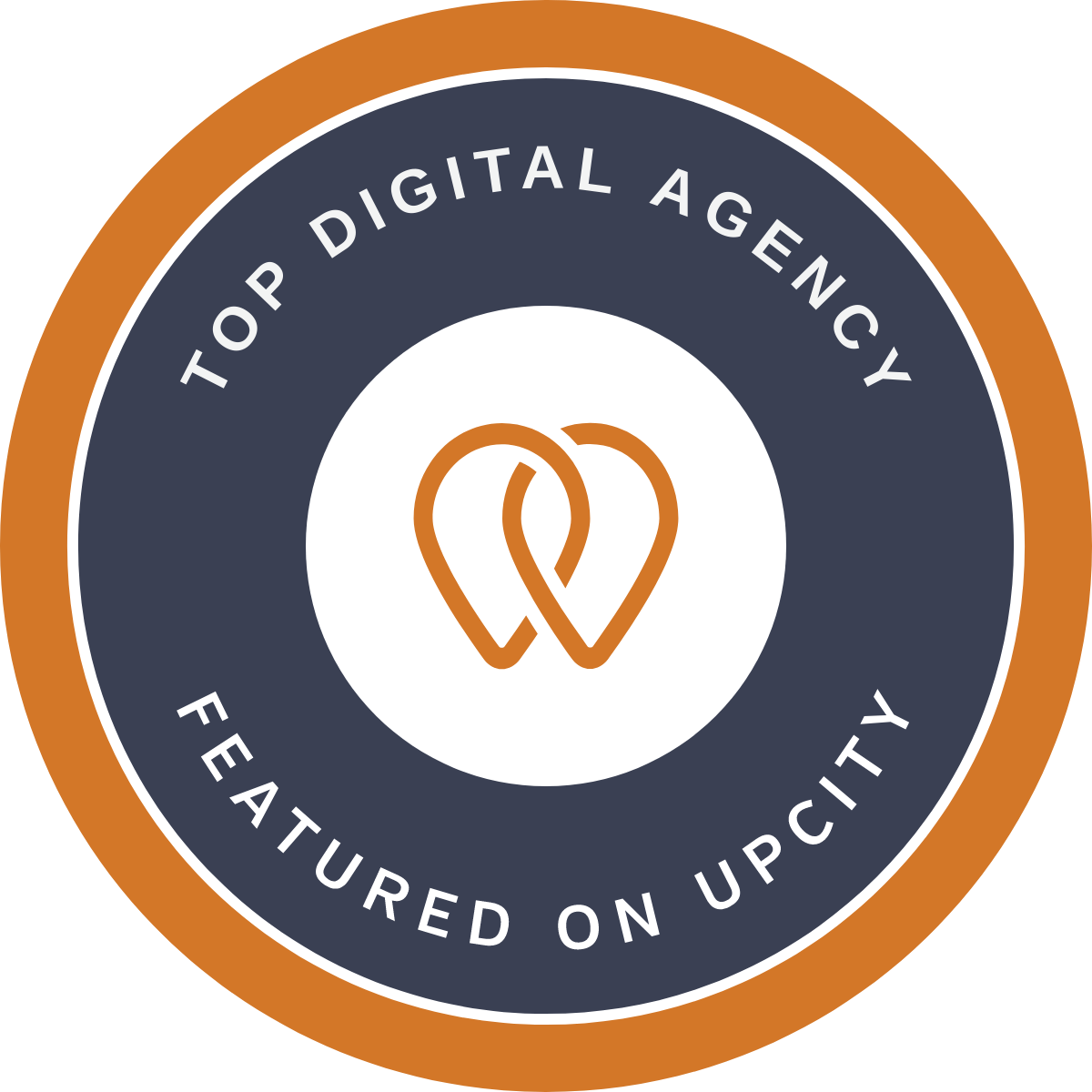Six Tips You Should Know About LinkedIn

LinkedIn can be a boost to your career – or it can backfire, as illustrated by the recent lawsuit alleging that LinkedIn “spammed” user contacts without the knowledge of the account holders. Use LinkedIn to your best professional advantage and avoid the hidden traps. Here are six do’s, don’ts and a maybe, plus a bonus tip, that every user should know:
1. DON’T send alerts to your network when you update your profile.
LinkedIn notifies your contacts every time you make a change to your profile. This may annoy your network when you are making many small changes to your profile at once. To turn this setting off, go to Account & Settings > Privacy & Settings > Turn on/off your activity broadcasts.
2. DO customize your public profile URL.
The default URL for your public profile is a long combination of letters and numbers. Make your URL more professional by personalizing it to something more relevant, like your name. This way, your URL will be clean, short, and can fit on your business card. To do this, go to Profile > Edit Profile > click Edit next to your URL.
3. DON’T send the custom connection invitation.
When inviting people to connect, avoid the temptation to send LinkedIn’s custom “I’d like to add you to my professional network” message. While this may be easier, it is much more meaningful to personalize your message.
4. DO join relevant groups.
Take advantage of the millions of users on LinkedIn by joining groups. Being in groups related to your educational background, interests and industry are a great way to network and meet new people. For example, joining Alumni Association groups is a great way reconnect with past classmates. Plus, once joining a group, you can message any group member for free, even if you are not connected with them.
5. MAYBE view profiles anonymously.
Checking out the competition? The default setting on LinkedIn will allow users to see who has viewed their profile. If you want to make yourself anonymous when viewing people, go to Account & Settings > Privacy & Settings > What others see when you’ve viewed their profile > Anonymous.
6. DO build a resume.
LinkedIn may serve as a great electronic copy of your resume, but it is also important to have a hard copy on hand. LinkedIn can generate a professional and pristine looking resume for you in seconds by automatically gathering the information in your profile and entering it into a variety of templates. The resume is printable and can be exported as a PDF. To do this, go to http://resume.linkedinlabs.com/.
7. Bonus Tip – Stay Active.
Forbes reminds us that it’s important to remain active on LinkedIn. Don’t just update your profile once and forget about it. Remember to keep making changes to your profile to keep it current, share articles with people in your industry, and post about your recent accomplishments.